When you set up WiFi for the MEATER Block for the first time, the cloud account associated with your device will be automatically detected and this will be the MEATER Cloud account that the MEATER Block will use.
To change your MEATER Cloud account, you will need to do a factory reset of your MEATER Block.
If you have previously used the MEATER app on your smart device, open the MEATER app and tap on the Cloud icon on the top left hand corner. This will confirm which MEATER Cloud account you are currently signed in as. If you want to change this, you will need to sign out of MEATER Cloud first and sign in with the account you wish to have associated with your MEATER Block.
Navigate to the ellipsis located at the top right hand corner:
To confirm that your MEATER Block is using the right MEATER Cloud account:
Select the MEATER Block icon from the main dashboard screen.
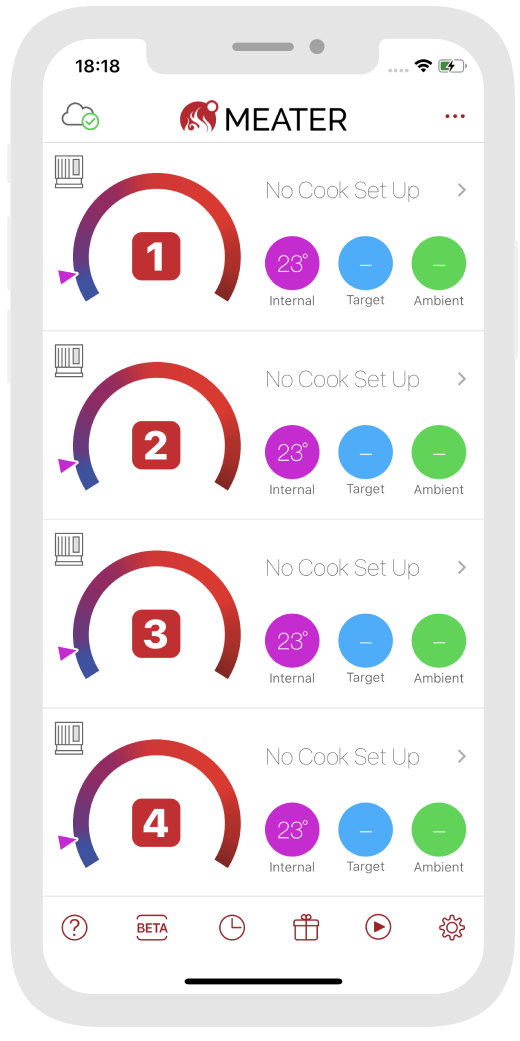
Confirm the right MEATER Cloud account under those connection details.
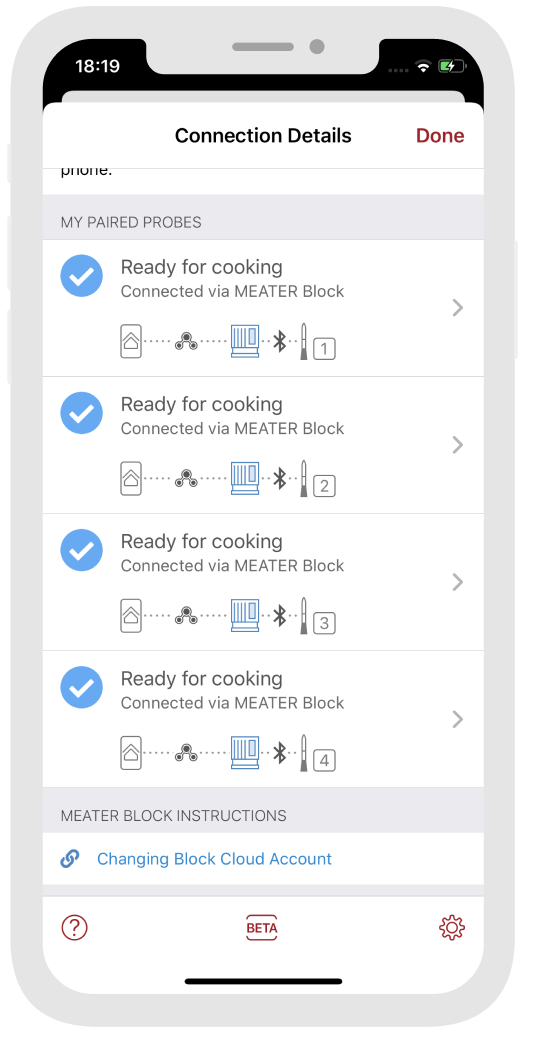
Let's socialize: