To connect to your MEATER product, you’ll first have to enable Bluetooth on your device. For Android we can enable this for you, however for iOS you will need to manually turn your Bluetooth on yourself, here’s how:
To enable Bluetooth, slide your finger up from the bottom of the screen to access the quick settings menu. From here, Bluetooth can be turned on by tapping on the bluetooth icon, shown here:

To enable Bluetooth, slide your finger down from the top right corner of the screen to access the quick settings menu. From here, Bluetooth can be turned on by tapping on the bluetooth icon, shown here:
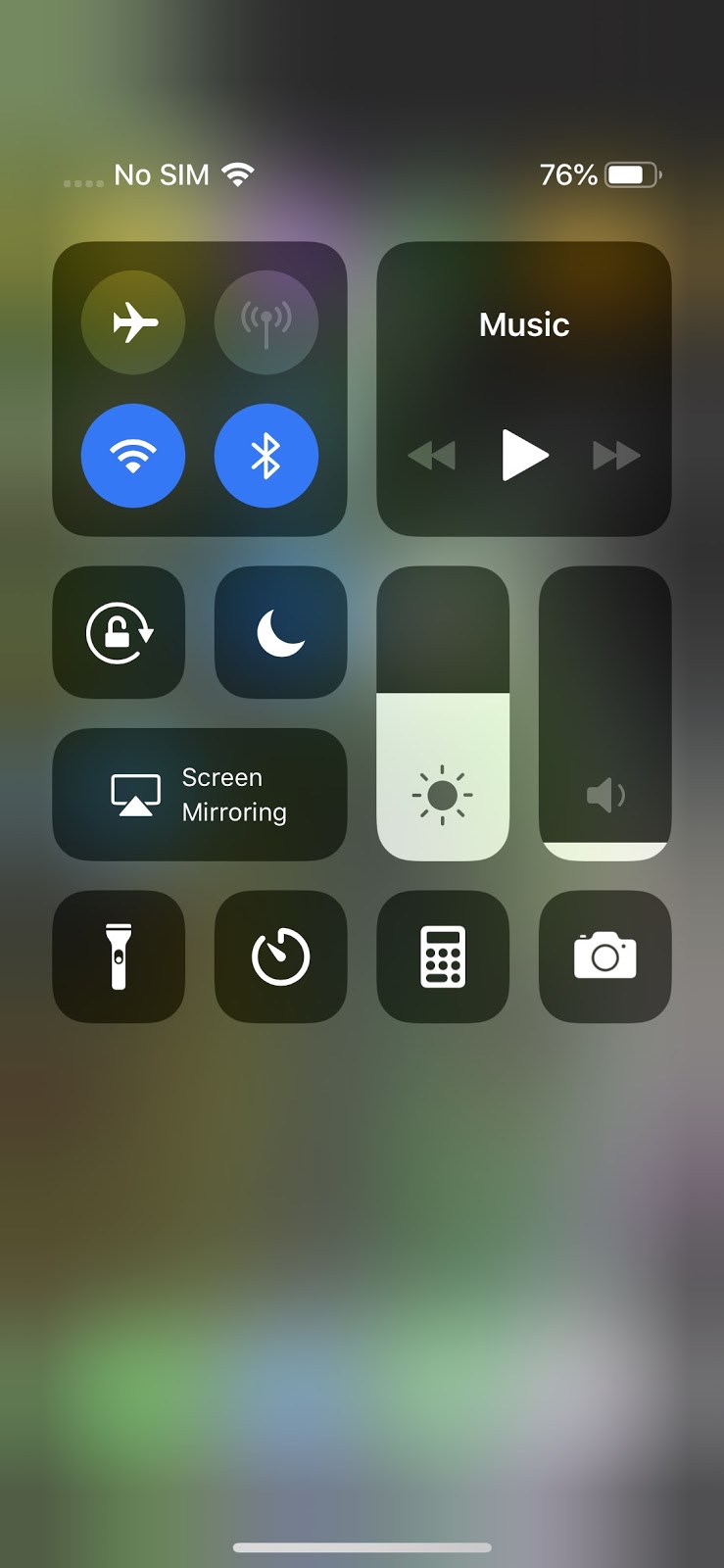
Once Bluetooth is enabled you should be able to pair your MEATER device by following the instruction in app.
If you need any further assistance please use the link below to utilise our MEATER support wizard.
Let's socialize: