If you are struggling to locate your paired MEATER device on the MEATER app we have a few steps to help you.
There are a few common reasons why you might not be able to connect to your probe:
We recommend cleaning your MEATER probe thoroughly after every use. Not only for food safety reasons, but also to prevent food debris and oil building up on the charging contacts. This is one of the most common causes of probes failing to connect.
The MEATER probe is water resistant, and should be washed in hot water. Simply run it under a hot tap and thoroughly scrub off any remaining dirt with the rough side of sponge and mild dish soap.
We highly recommend scrubbing the flat ambient tip with an abrasive sponge to ensure it is totally clean. It may look clean, but there could still be invisible residue. Any buildup on the ambient tip can cause problems with connectivity and charging.

If you have been using your MEATER in a smoker, it may be necessary to scrub the ambient tip totally clean with low grit sandpaper.

Before placing the MEATER probe back in the charger, rinse it with clean water and dry it with a cloth or paper towel. You can also watch our comprehensive cleaning video below for additional help.
Remove your MEATER probe from its charger. It will not try and connect to your mobile device while it is still charging.

Enable Bluetooth on the settings of your mobile device. Make sure to leave Bluetooth enabled for the entirety of your cook.
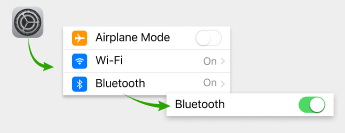
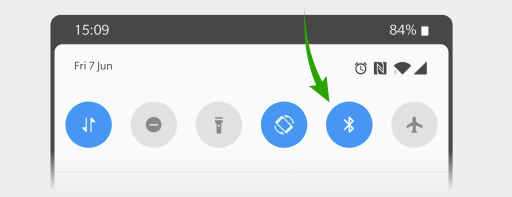
On Android devices, Location Permissions must be enabled to make a Bluetooth connection to your probes. When you first start MEATER and go through our Quick Start Guide, you will be prompted to turn this on. If you are unsure, go to the Apps section in your device settings, find MEATER and see what permissions have been enabled for it.
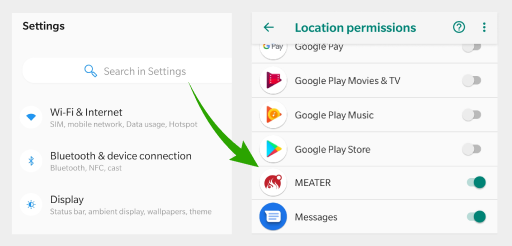
Before starting any cooks, you must leave your probes to charge for at least 4 hours. If they are not sufficiently charged you may lose connection during a cook and will be unable to reconnect until they have been charged again.

Move directly next to the MEATER+ charger with your mobile device and see if it reconnects. If so, where you were using it previously may be out of range. Try to monitor your cooks from a closer location.
If you still cannot connect after trying these steps, please use the link below to utilise our MEATER support wizard.
Let's socialize: